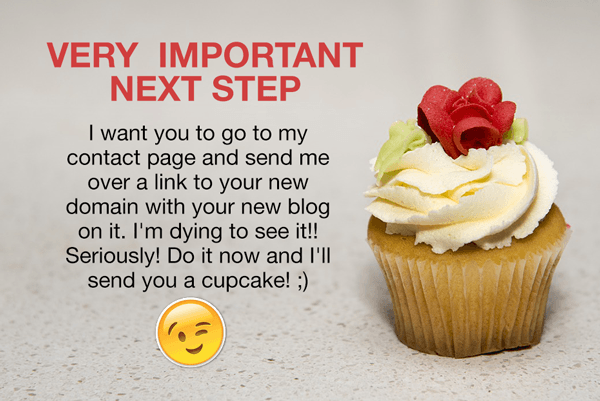How To Start A Blog
So you want to learn how to start a blog eh? (<- That’s the Canadian in me speaking.) Well, I have probably created over 100 blogs in my life so I’m really hoping this post is going to be an excellent resource for you.
Whether you want to start a blog just for fun or whether you want to eventually make it your full-time business, creating it is the same. And it’s actually quite simple. Well, that’s coming from 10 years of experience so I probably shouldn’t say that. Some people may not think it’s so simple.
But, my goal for this post is to break it down, answer all the obvious questions, and give you a step-by-step guide on how to start a blog. If at any point you have questions, just shoot me over a quick email and if enough people are asking the same question, I’ll revise this post to make it even better for the next person.
First, Let’s Start With Some Basic Questions On How To Start A Blog
Answering these simple questions will set you off on the right foot.
Why do you want to learn how to start a blog? What is your goal for the blog?
Is it just for fun or maybe to supplement your current business and give it a voice online? Is it to promote an idea or to supplement your current income or replace it all together? Maybe it’s to make a trillion dollars and live on the beach?
Think about why you are doing this so that your expectations are set and you can determine how much time and effort you’ll need to put into your blog.
What will it be about?
Do you want to blog about a skill that you have that you think can help others? Do you love writing and just want to share your stories with the world? Maybe you love cooking or sewing or garage sale-ing.
The answers aren’t written in stone so if at first you decide you want to write a blog about all your yummy vegan cooking recipes, but then later you want to change it to a wider range of topics on a vegan lifestyle, that’s fine. You can. It’s your blog. You get to decide.
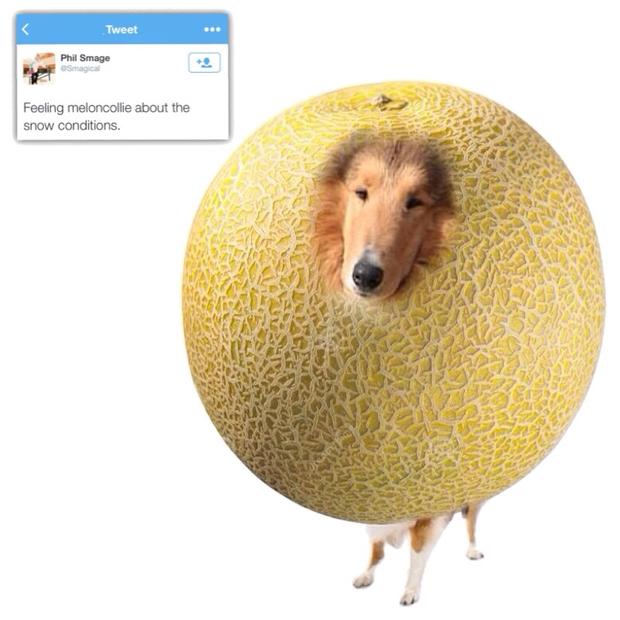 Keep in mind that if you want to blog about painting polka dots on your Lego pieces, I’m not sure too many people would be interested in reading about that. And it might be a somewhat narrow topic. Just kidding, but I hope you get my point.
Keep in mind that if you want to blog about painting polka dots on your Lego pieces, I’m not sure too many people would be interested in reading about that. And it might be a somewhat narrow topic. Just kidding, but I hope you get my point.
Hopefully, you want to blog about something hugely popular but if not maybe you’ll get some inspiration from this post: 9 Strange and Wonderful Niche Blogs.
Having said that you might be thinking “There are already so many <your-subject> blogs out there, is there really any point in starting a new one?”
If that’s the case, then here’s the thing. The reason there are so many <your-subject> blogs out there is that there’s a huge amount of people interested in that subject. And you are the only person with your individual voice. So it’s all good. Pick your subject and don’t worry.
What type of person will read it?
Another question you might want to really take some time to think about is the exact perfect type of person who would read (and love) your blog.
Create an avatar in your mind of this person.
In marketing it is often, said: “Marketing to everyone, is marketing to no one.” The more narrow you can get with your target audience the better results you’re going to have.
Think about what they do for a living, where do they live? What status in society are they? Are they single? Married? Kids? City dwellers or rural folks? What other blogs do they read? What other subjects do they think about, read about, participate in?
Whenever you are writing on your blog you want to keep this exact person in mind. Create a name for them. Make them real in your mind. This is the person who will consume your writing and by writing specifically to one person, effectively you are actually going to attract a lot more people. I can’t explain it, but trust me…it works!


 How much time do you want to spend on your blog?
How much time do you want to spend on your blog?
Will you write one blog post a month? One a week? One a day? Remember these decisions are yours and you can change them at anytime. But think about this at the beginning because you may want to let your readers know (when they subscribe) how often to expect updates from you.
If you’re going to blog daily and send emails out daily, some people may not want that much content. If you only blog once a month, some people may want more. Finding the right balance between what you can do (with your time and resources) vs. what your avatar (as described above) will be willing to consume.
Is your goal to make money or to just enjoy the experience of writing/blogging?
This post is going to be simply about how to start a blog but I will be (if I haven’t already – depends on when you are reading this) also blogging about other “blogging” and “business” related subjects, many of which will cover how to monetize your blog. So watch for those.
If your goal is to monetize your blog, are you looking for a side income? A full time income? Or a crazy OMG income? Again, these decision are not set in stone, but thinking about your desired long term goals will help you to make good decisions now.
I can’t begin to explain how many bloggers I’ve read about that started with a simple idea to blog about their lives or a simple subject and 5 year later they are supporting their families, travelling the world and living a pretty awesome life because of their blog.
Next Up…Choosing & Registering A Domain Name & Buying Your Hosting
 One of the first steps toward building your blog is to buy a domain name. Here are my suggestions for picking a great one:
One of the first steps toward building your blog is to buy a domain name. Here are my suggestions for picking a great one:
- Your domain should be easy to say, spell and understand.
- The shorter the better, but with so many good domain names taken, you may have to include 3 words ..or maybe even 4.
- It can be obvious or not so obvious. A domain name such as howtostartablog.com is pretty obvious, but a domain like dooce.com isn’t. Dooce.com is a hugely popular blogger and often times the pronunciation and/or spelling can be confusing. But nevertheless, it still works.
As you’re going through the process of deciding on name you’ll want to plug these into a domain search which can be found on any hosting company website.
A hosting company is an organization that you will pay monthly (usually $10 or less) to host your website files. The files have to be stored on a server in cyberspace so that they are accessible 24 hours a day around the world. These companies usually sell domain name registration along with hosting.
For nearly 10 years I have used Hostgator as my preferred hosting company. I find their prices are great, service is fast and friendly and uptime has never been a problem. Plus if you use my link here: (https://discoverrealliving.com/hostgator) to get your domain and hosting, you can get started for as little $0.01 and approx $10/mo which is an exceptional price – can’t be beat!
Other Hosting Options
You can also do a Google search for “website hosting” and you’ll find literally hundreds of other companies. I can’t comment on whether they are good or not as, like I said, I’ve used Hostgator for nearly 10 years and have always been happy with them. I have heard that Bluehost is another reputable company and I have used GoDaddy in the past with good results as well.
If you want to save time and sign up with a company that I highly recommend AND get started for only $0.01 go with Hostgator!
Once you’re at the Hostgator home page click the large yellow “Get Started Now” button. On the next screen choose the “Hatchling” account. This is the smallest account and the only one you’ll need right now. If you ever want a second blog or other type of website then you can always upgrade later.
Secure Your Domain Name
In the next screen there are two tabs. One is if you need to register a new domain name and the other is if you already own a domain name (possibly with another registrar (organizations that sell/register domains names). Select which one is relevant to your situation. For the examples I will be going through I will be choosing as if I have nothing and am completely starting from scratch.

Enter the domain name you’d like to register and see if it’s available. If it’s not, it will tell you and you’ll have to keep trying different names/versions. The system will suggest alternatives. Try if possible to always get a .com domain since they are the most popular, but if not and there is a really good one that you love and it has a different extension, then go for it! It’s a minor point.
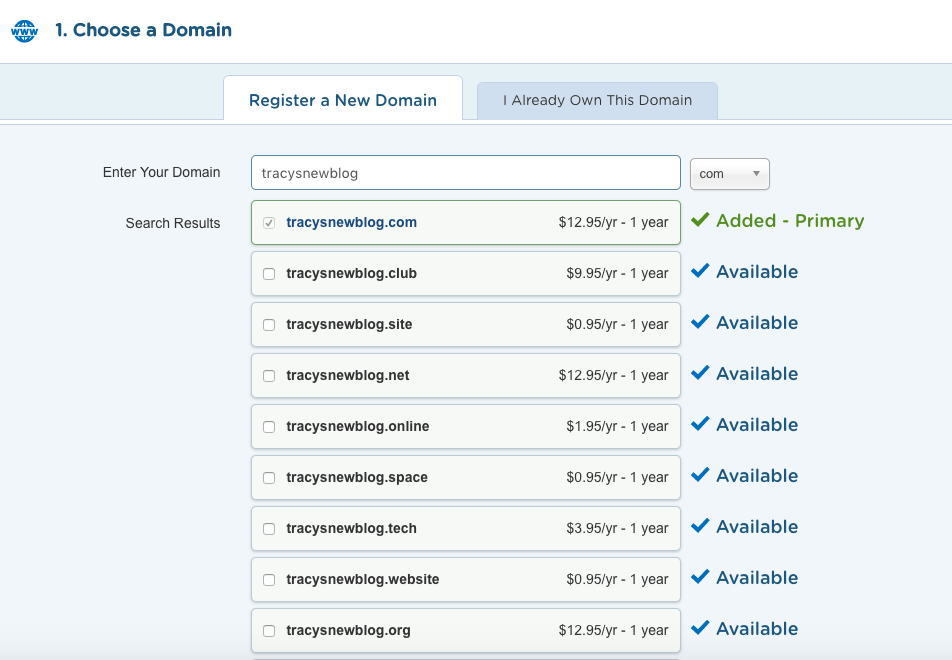
Other Options To Choose From
The system will prompt you to add “System Privacy” to your domain name. This is an additional fee and it will prevent the public from seeing that you are the owner of the domain. This isn’t necessary but if you’re a little niggly about your privacy, then you can keep it checked.
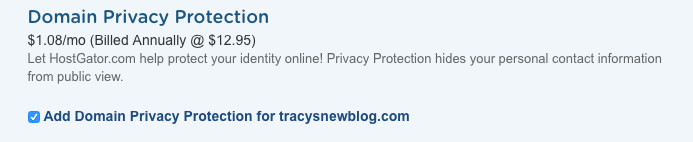
The next part is fairly basic information for your account along with billing information. The more you pay upfront the cheaper it becomes monthly. This is where you can get hosting at a cost of $3.96/mo which is an incredible price. If you don’t want to commit to 36 months, then just select a different option that you are comfortable with.
This is pretty much the only costs you’ll have for this blog (other than maybe a theme – which is one time and usually between $30-$75) but is completely optional.
Even More Options… I Explain
Further down the page you’ll see a number of upgrade options. Here’s an explanation of them along with my recommendations for you.
Protect Your Site From Hackers – My recommendation is to NOT select this option. Instead I will recommend you use Wordfence which is completely free and will protect your site from hackers. They have a free option which is excellent and if you’re blog, at some point, provides you with an income you may want to consider upgrading with them. Both I and my clients have had bad experiences with SiteLock, so I do not recommend them.
Get Your Professional Email – You don’t need this, just skip it. Your hosting account comes with the ability to create emails for yourself such as [email protected] and you can use any email reader (Gmail, Outlook, Mac Mail) to read and send email from that account.
Backup Your Hard Work – If you’re ok with adding another $20 to your yearly bill, then definitely add this one. It’s worth the peace of mind! If you’d rather wait until maybe your blog is generating an income then you can always upgrade later. But just know that if anything goes wrong, you could loose, like they say, all Your Hard Work.
Assure Safety To Your Visitors & Convert Them To Customers – This is an option to make your website more secure. You won’t need this right away, but from what I understand Google is making thing easier and better for those sites that do have this. It’s a way to ensure your blog visitors that your site is secured with encryption. At first you may not be collecting other than name and email address, but at some point you may want to (or even have to) upgrade to this. If Google’s algorithms get to the point where you’re getting no traffic OR if you start collecting other personal information from your visitors. For now, you’re fine to skip this one. 🙂
The remainder of this page is just wrapping up the payment and is pretty self explanatory.
How Are You Doing So Far? Confused & Overwhelmed? Or Good to Go?
If at any point you’re having trouble you can always shoot me off an email or call Hostgator (their number is in the top right hand corner of their website and their support is excellent. 🙂Once the payment is made Hostgator will send you an email confirmation with some details including your password.
The Next Steps For How To Start A Blog: Install WordPress
Next, we’re going to log in to something called a cPanel. Hostgator actually has a Customer Portal. This is where you manage your account (billing, hosting accounts if you have more than one, etc) and cPanel. cPanel is where you manage your domain and hosting along with email addresses you want to create with your domain, etc).
In the email that Hostgator sent you, you’ll see a link that looks something like this: https://gator4094.hostgator.com:2083/ When you click it, you’ll be prompted to log in. Use the username and password that you created upon sign up and the password that they sent you.
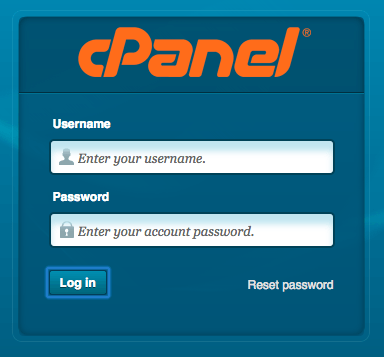
Once you’ve successfully logged in you will see a screen that has a LOT on it. Don’t get overwhelmed here. I have been making websites and blogs for 10+ years and have been using Hostgator for almost the same and I only use a small fraction of these buttons. I’ll show you which ones you’ll need and the rest you can ignore.
🙂 I got your back!!
In continuation of this “how to start a blog” post, we’re going to install WordPress.
Installing WordPress
WordPress is an open-source software that is used around the world by millions of websites. It’s a great blogging platform and you’re gonna love it.
Click the “WordPress – 1 Click Installation” button to get started.
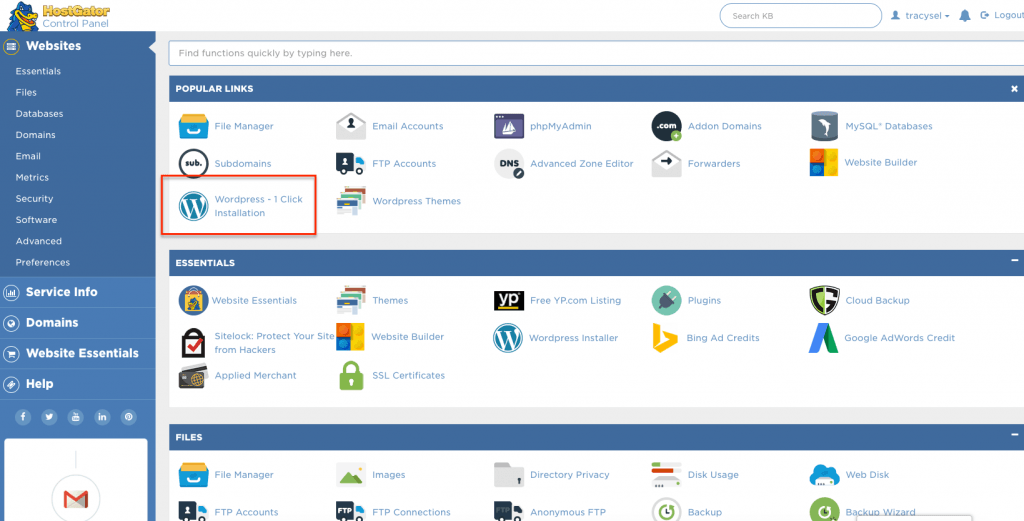
On the next screen select the domain name that you just registered.
Click “Next.
Then enter the following information:
Blog Title – The formal/proper name of your blog. For this, blog I would put Discover Real Living.
Admin User – A username that you will remember. Don’t use the domain name, a basic name or “admin”. Hackers will figure it out. I often create a username based on my name + wp + domain abbreviation. Something like: tracyc_wp_drl
First Name / Last Name – use your proper name here as it will be used for display purposes throughout your blog.
Admin Email – Your best email address.
Accept the Terms of Service & leave a check mark in the “Automatically create a new database for this installation” option.
Then click “Next”.
It will take about a minute then present you with the username and password. Be sure to write this password down. You can change it later but I don’t recommend it. Having strong passwords protects your site from hackers. It’s better to just have your browser save your password so you don’t have to remember it each time you login.
YEAHHHHH!!! Another milestone reached! You’re learning how to start a blog!
Still good? I hope so. 🙂
Take A Look At Your New Blog & Let’s Make It Pretty
SIDE NOTE: How are you doing so far? Learning how to start a blog can be easy for some and confusing for others. If you are of the later group, please feel free to reach out to me.
So now I want you to go check out your domain name. Simply go in your browser and type the full domain name into the address bar. And you should see something that looks like this:
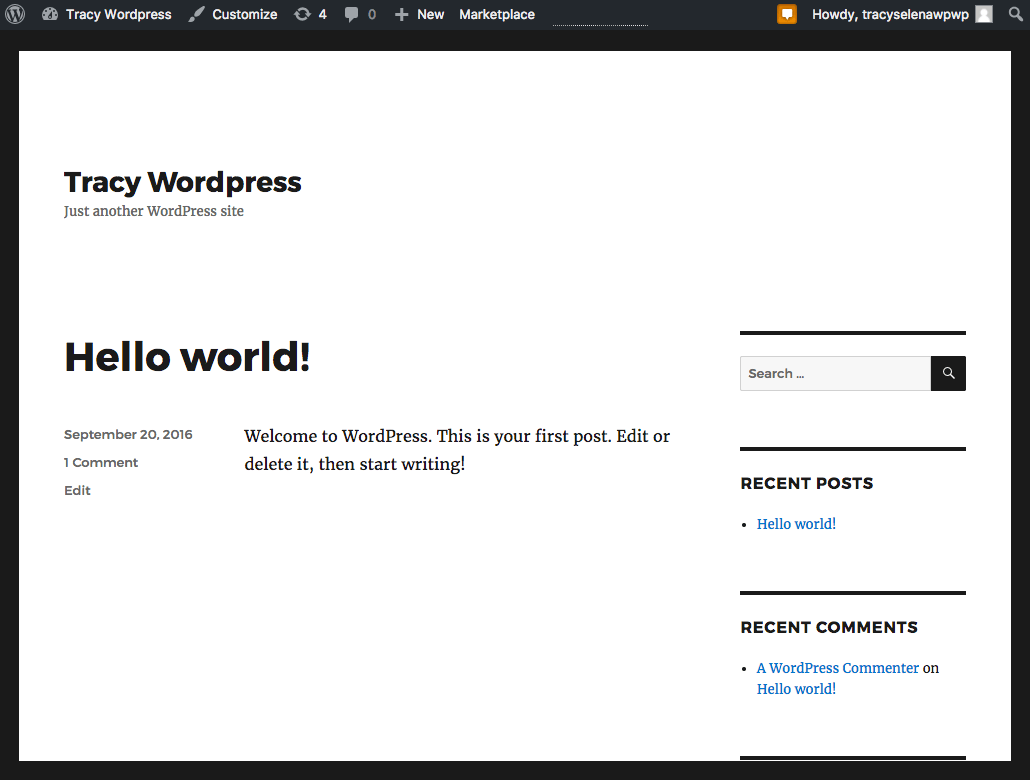
The default WordPress look.
What you’re seeing is the basic WordPress theme. Themes are like an outfit that you put on your website. In the website world, you probably change your site outfit every couple years to freshen it up. Each theme, like outfits, have different looks, layouts, elements, colors, styles, etc. So next you’ll want to pick a theme (or can you stick with this one and just tweak it a little) to install.
Logging Into The Administration Side of WordPress and Changing Themes
In your browser address bar, I want you to add “/wp-admin” (without the quotes) to the end of your domain name and hit enter. This will take you to the Admin login for WordPress.
Login with the username and password that you got when you installed WordPress. Once you’ve successfully logged in you’ll see the Admin looks like this:
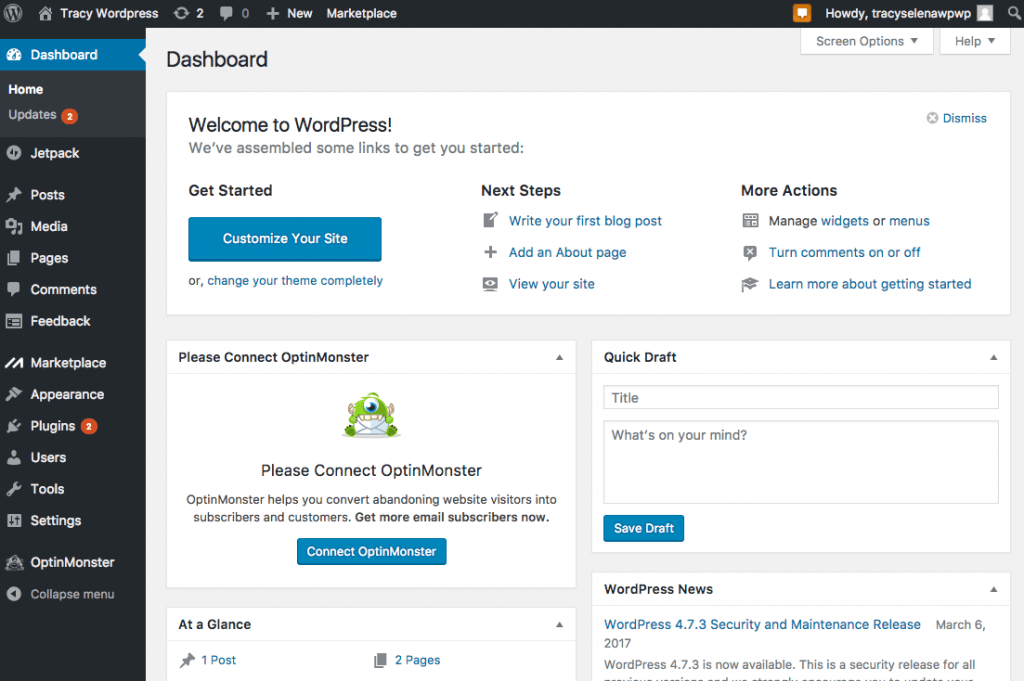
The WordPress blogging dashboard
If you see any prompts or other screens to customize your site, just follow along and see what’s available. You can’t really break anything at this point.
I’ve often found that exploring new software is a good way to learn. Maybe you’re not one of those types of people and if not…no worries…just keep following along with me.
If you don’t see the Dashboard, then click “Dashboard” in the top left corner. That is where you’ll always land when you first log in.
Customize The Look Of Your New Blog
To customize your sites look and feel, down the left side look for a link that says “Appearance”. Click that. You’ll be taken to the Themes area. WordPress by default installed a few of their own themes (each year they come out with a new one) and these are completely fine to use. Actually, for some of my sites, I prefer them because they are simple. But if you want to explore the hundreds of other free themes available, click the button at the top that says “WordPress.org Themes”. Here you will find literally hundreds of beautiful themes. Pick one and click Install, then Activate.
Now go check out your home page? Look different?
NOTE: It’s easiest if you keep two tabs open…one with your home page and one with the WordPress Admin. This way you can just flip back and forth between the two and refresh the screens.
Once you’ve installed and activated a theme you like, head back over the Appearance menu on the left but select “Customize” under it. From there you can make quite a few design and content changes to your site.
Below is how mine looks after installing and activating the Lifestyle theme.
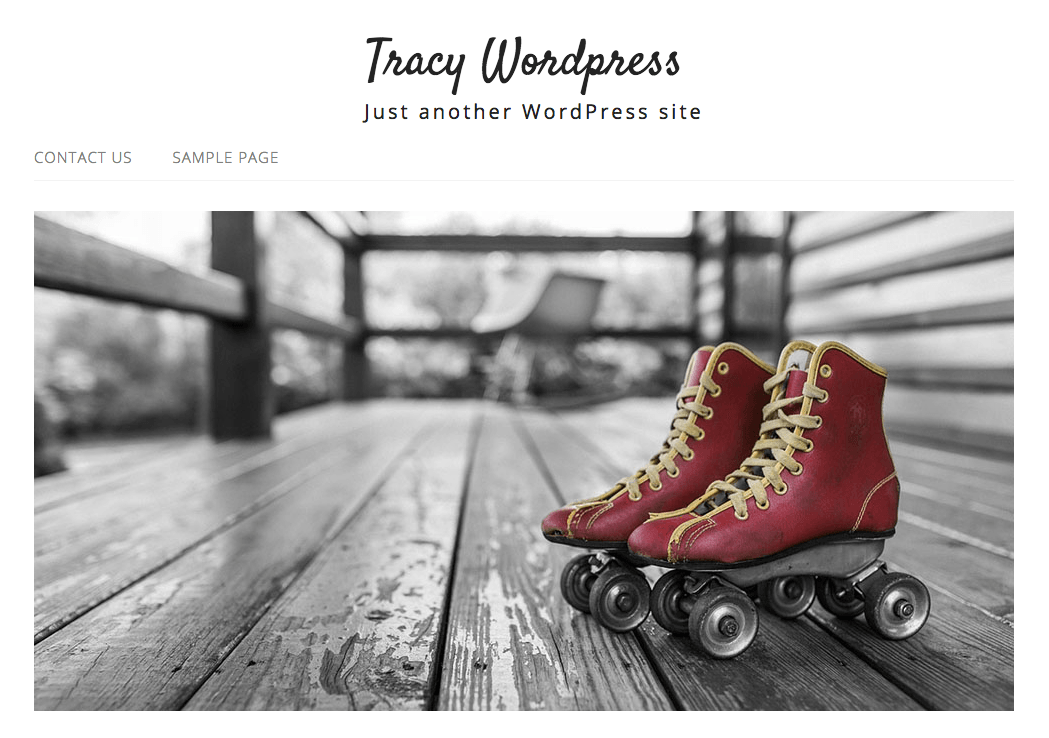
Now You Know How To Start A Blog & You’re Ready To Enter The Blogiverse As The Webs Newest Blogger
The next step is to create your first blog post.
Go to Posts on the left side menu. There is a default post in there called “Hello World”. I would recommend starting with that one, but for your second and subsequent posts, click on “Add New” and you’ll create a brand new post.
Give your post a title and then start typing away in the large white editing box in the middle of the screen.
Use the “Add Media” button to add images to your posts.
When you’re done click the Publish button to the right and you’re done. You’ve just learned how to start a blog that will enable you to make money. I’ll be posting some of those “make money on your blog” posts soon so be sure to sign up for blog updates.
Now the world can see your glorious genius!
That’s The First Step In Learning How To Start A Blog…
Next Steps…
There’s a lot more to WordPress thing. I have spent all day on this it’s time for a little Netflix. One of my near future posts will be Part 2 of this “How To Start A Blog” post and show you a little more about Page and Posts. It will also include other things on your blog that you’ll definitely want to add.
If you want to use your blog to make money you’ll need this powerful set of tools for WordPress that I personally… CANNOT LIVE WITHOUT!!
Be sure to sign up to my email list (below) so that you won’t miss Part 2. Coming Soon!
Until then…. Love & Light!
Tracy
SUBSCRIBE FOR MORE WAYS TO: MAKE MONEY, SAVE MONEY, TRAVEL MORE AND BE HEALTHIER
Enter your name and email address below. I promise - no spam will ever come from me. You can unsubscribe anytime!